- Durak Online
- /
- Questions and Answers
Help section of the online-durak.com project
Website Interface
- PROFILE
- Public PROFILE
- FRIENDS
- STATUS Management
- SKILL
- RELIABILITY
- Game Initialization - LOBBY
- Entering the Game - TRAFFIC LIGHT
- Game Interface
- ONLINE CHAT
- Support Correspondence
Registration and Login:
- Why register on online-durak.com?
- How to register on online-durak.com?
- The registration confirmation link hasn’t arrived.
- I registered but can’t log in. The site keeps asking me to register.
- Why do I get a message that my Club account is blocked?
- The password from the email doesn’t work.
Website Operation:
- If the site displays incorrectly, games won’t launch, or “everything glitches” and “nothing works.”
- If the game doesn’t start or starts very slowly
- What to do if visual effects lag during gameplay?
- Poor connection — what to do?
In-Game Currency - FUN:
Miscellaneous:
Website Interface
1. PROFILE
After registration, visit the PROFILE page. There are two tabs: DATA - containing your personal information, and SETTINGS - your personal subscription preferences for receiving newsletters with free FUN credits.

PUBLIC DATA. In this section, you need to fill out the following information about yourself:
- Avatar. To upload an avatar, click the “Edit” button. You can choose one of our default avatars or upload your own photo. Uploaded images are subject to moderation.
- Nickname. The NICKNAME field is required. Once entered, your nickname will undergo moderation. To the right of the field name, there is a question mark icon — hover over it to view the nickname selection criteria.
- Country. Click the COUNTRY field to open a dropdown list of countries and select yours.
- City (locality). This field is optional, but if filled out, it will be subject to moderation. Hover over the question mark next to the CITY label to see the requirements.
- Gender. Select your gender by clicking one of the circles.
All this information will appear in your PUBLIC PROFILE, visible to other players. To view your profile, click on your avatar, or click the yellow “OPEN PROFILE” button on the PROFILE page. Clicking another player’s avatar opens their profile. The person icon indicates gender and age category: green means 18-34 years old, yellow 35-54, and red 55+. The number in the green circle represents the player’s experience. The question mark icon shows your note about the player. The green, yellow, or red triangle indicates reliability (high, medium, low). Stars next to games show player skill level. Below that, any prizes or gifts are displayed.
In the HIDDEN DATA section, you must fill out your private information, such as:
- Date of birth. Once entered, your date of birth will be hidden from other users.
In the AUTHORIZATION section, you can update your email address and password.
In the Social Media Account Linking section, you can connect your social network accounts to your profile.
In the SETTINGS tab, you can manage your email subscription preferences, such as:
- Receive newsletters with FUN credits. Occasionally, we send updates about new games or site features, including links to claim free FUN currency.
- Receive reminders about claiming free FUN. After topping up your account via a banner, you’ll receive an email reminder once the timer resets.
- Receive an email with free FUN when your balance is low. Once your account reaches the minimum threshold, you’ll automatically get an email with a link to claim FUN.
- Receive an email with FUN when reaching a new level. When you advance to the next level, an email with a FUN reward link will be sent automatically.
2. Public PROFILE
Clicking a player’s avatar opens the information displayed in their PUBLIC PROFILE, which other players can see. The person icon indicates gender and age category: green means the player is 18-34 years old, yellow means 35-54, and red means 55+. The number in the green circle shows the player’s experience. The question mark in a circle is your personal note about the player. The green, yellow, or red triangle indicates reliability (high, medium, low). Stars next to the games show the player’s skill. Below, prizes and gifts are listed, if any. You can add the user as a Friend by clicking the green button, or unfriend them if they’re already a friend. You can block chat with a player, or block the player entirely if warranted.
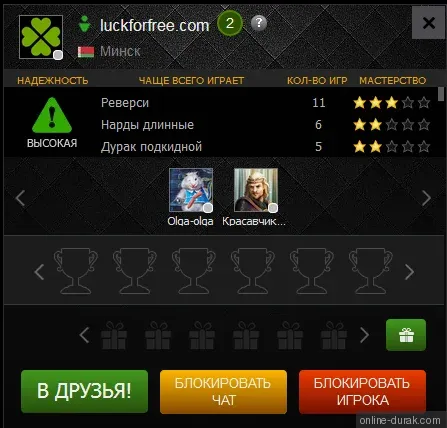
3. FRIENDS
On our project, you can befriend other users as well as block any users who annoy you. You can use these features from the player’s profile by clicking their avatar, or by clicking the FRIENDS icon on the top-right site panel. If the FRIENDS icon shows a numbered notification, it means one or more users (depending on the number) have sent you a friend request.

The MY FRIENDS tab together with the ALL button displays users who are on your friends list. You can start a game faster with friends: in your game request, click the INVITE FRIEND icon and choose from your online friends the one you want to play with—this will send them a game invitation. Your friend can accept or decline. All your friends also appear in the chat; to start a conversation, simply click your friend’s avatar icon in the chat.
The MY FRIENDS tab together with the ONLINE button shows friends who are currently online.
The MY FRIENDS tab together with the INCOMING button shows users who have sent you friend requests.
The MY FRIENDS tab together with the OUTGOING button lists users to whom you’ve sent friend requests that haven’t yet been accepted or declined.
In the FIND FRIENDS tab, you can set search parameters—for example, favorite game, look for people from your area, or enter the nickname of a player you played with earlier. To search, click FIND FRIENDS. You’ll see a list of ten users; if the user you’re looking for isn’t there, refine your query and search again.

The BLOCKED tab displays players you have blocked. You cannot play with blocked players.
4. STATUS MANAGEMENT
You can change your site status at any time to indicate that you’re currently busy. To change it, click the status circle on your avatar in the top site panel and select the one you want. For your convenience, we’ve designed several statuses that appear at the bottom-right of the avatar:
- OFFLINE status — the circle is filled with gray. Indicates the user is not on the site.
- ONLINE status — green circle. Indicates the user is on the site and may be ready to play.
- DO NOT DISTURB status — red circle. Indicates the user is busy. When “Do Not Disturb” is selected, your friends cannot invite you to a game. The requests panel will not be shown during the game, and you won’t see pop-up friend messages in the lower-left corner. Chat functionality remains available, so you won’t miss a message from a friend.
5. SKILL
Skill is visible in the PUBLIC PROFILE and is represented by gold stars. Each game has its own skill rating. One star means low skill; five stars mean high skill. By defeating opponents with high skill, you can raise your own; by losing to a partner with low skill, your skill for that game may decrease.
6. RELIABILITY
Reliability is a measure of a player’s responsibility. It’s shown in the game request and in the player’s PUBLIC PROFILE. A green triangle with an exclamation mark means high reliability—this partner will play to the end without quitting. A red triangle means low reliability—such a player is not allowed to accept others’ game requests but can create their own. A yellow triangle means the player has been warned for improper play. Reliability changes over time. Treat partners with respect, finish your matches, and your reliability will increase.
7. Game Initialization - LOBBY
When you select a game, you go to the Lobby—the setup and initialization screen:
Access to request. [ALL] — open to all Players. If you choose [FRIENDS], all your friends who are currently online and not in a game will receive an invitation to join your request. [PRIVATE] means you must select partners yourself and seat them by clicking INVITE FRIEND, where your online, available Friends will appear.
Skill. This parameter lets you restrict access to the REQUEST to Players with a certain Skill level for the selected game. You can choose:
- [ANY] — any Player skill level for this game.
- [MY±1] — your Skill plus players one star below and one star above you for this game.
- [MY+1] — your Skill plus players one star above you.
- [MY−1] — your Skill plus players one star below you.
Number of players varies by game. There can be two, three, or four players. If desired, you can choose a TWO-ON-TWO team game.
Below are game-specific parameters that can be changed according to the rules and agreements before the match starts.
Turn time / Extra time. Each move has a set time; when it expires, an extra-time timer starts. The per-move timer resets every turn, while the extra-time pool is for the entire game. For convenience, a sound signal marks the end of each timer. Choose this setting carefully: if you run out of extra time, you’ll be removed from the game, your reliability will decrease, and penalties may apply.
After selecting parameters, you can create a request to play with partners by clicking the GREEN button, or play against a bot by clicking the YELLOW button. Note that after clicking either button, a TRAFFIC LIGHT will appear in the top-right corner, reflecting request acceptance and the start of game loading.
Below the game-creation buttons, you’ll see all player-created requests for this game with the parameters listed above.
8. Entering the Game - TRAFFIC LIGHT
After accepting a request or creating your own, a yellow rectangle—the TRAFFIC LIGHT—appears in the top-right corner. Now wait for your opponents to accept. As soon as all seats are filled, you’ll hear a sound signal and the light will turn green. Click it while the timer is running, which counts your allotted time to enter the game. When you click the green TRAFFIC LIGHT, the game will load in a new tab and the sound will stop. You’re now in the game. All DEMO games and other requests will be closed. After all participants finish loading, a PLAY button will appear on the field. Click it — and good luck!
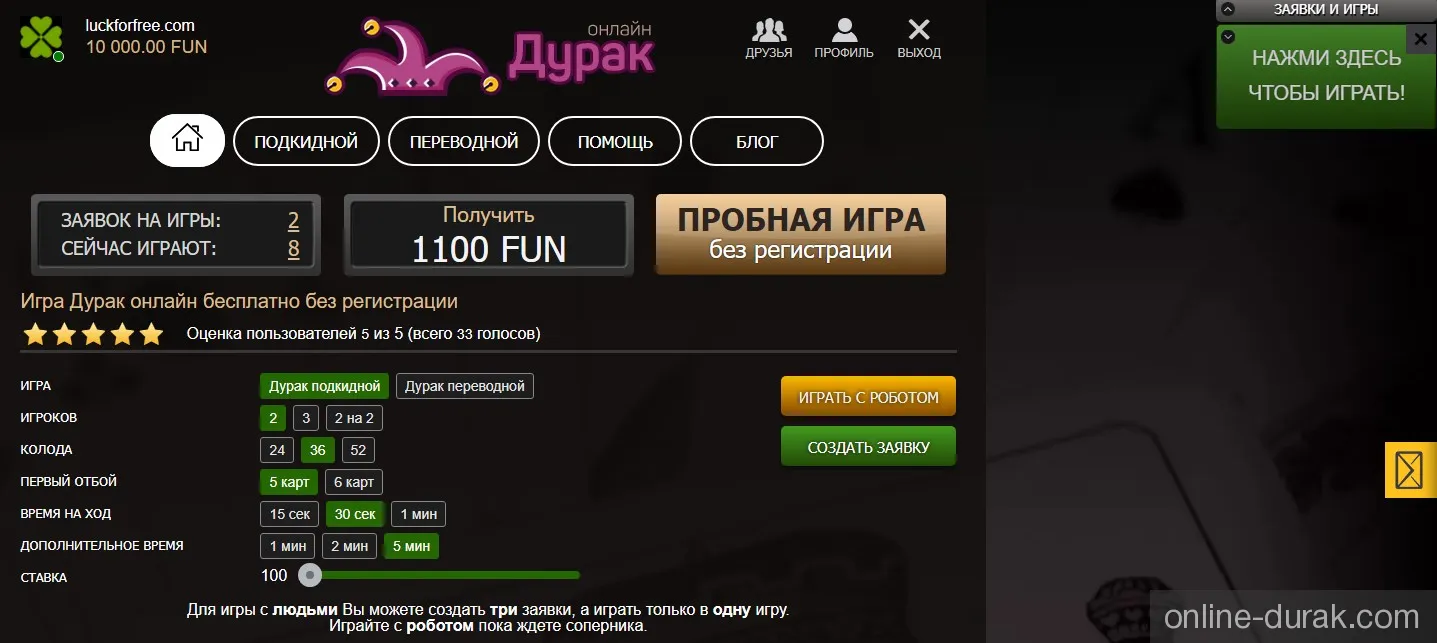
9. Game Interface
After opening the game page, loading, and initialization, the game field and the PLAY button appear. Click PLAY to begin.
The playing field shows all participants as avatars; click an avatar to view that player’s public profile.
A timer appears around the avatar of the player whose turn it is (green — turn timer; yellow and red — overall game timer).
A message at the top shows who moves first, and various game-specific markers appear near players (trump suit, total points, etc.).
To make a move in card games: drag a card to the desired spot, or left-click a card and then click a valid position. The most convenient way is to right-click the needed card once. Backgammon, checkers, and dominoes use a similar move principle.
The top-left corner contains the in-game chat (with the game icon) and the friends chat. Click to open the one you need. You can customize and collapse the chat.
To the right is an information panel with the game name and parameters.
During the game, main control buttons appear in the center as needed — use them at your discretion.
In the bottom-right corner, you’ll find additional game control buttons:
- Handshake icon - DRAW (offer a draw if the game supports this outcome);
- Flag icon - SURRENDER (if the game supports this outcome);
- Graph icon - ROUND RESULTS;
- Gear icon - GAME SETTINGS (adjust volume, show hints and last trick, choose card and background designs);
- Circle with a cross - EXIT (resign and leave the game).
10. ONLINE CHAT
The ONLINE CHAT is located in the upper-left corner. Here, you can chat with friends or participate in the in-game chat. Note that messaging friends during a match is disabled.
You can minimize and customize the chat by enabling or disabling the Friend Chat and Game Chat options.
11. SUPPORT CORRESPONDENCE
Buttons for contacting Support are located along the right edge of the screen.
The green bubble opens the Support chat and the tab with your latest Notifications.
Clicking the yellow envelope opens a form to send an email to the Support Team. You can attach an image to your message.
Registration and Account Management
1. Why register on online-durak.com?
You can play all Club games for free and without registration, but only in demo mode. Playing with real people becomes available after registration.
-
Benefits of registration:
- Play with real people;
- Participate in tournaments;
- Play using free in-game currency FUN;
- Get free FUN account top-ups;
- Earn points and rewards upon leveling up;
- Participate in player rankings;
- Change your nickname and much more…
2. How to register on online-durak.com?
Click the “Register” button in the site’s top menu. Fill in the required fields and click “Sign Up.” A message with your initial password will be sent to your email. You can later change the password in your profile.
Registration via social networks is also available.
3. The registration confirmation link hasn’t arrived.
The email most likely went to your “Spam,” “Junk,” or “Unwanted” folder. Open that folder, mark our email as “Not Spam,” and follow the confirmation link.
4. I registered but can’t log in. The site keeps asking me to register again.
This issue can occur if your browser has cookies disabled or if they are deleted by a content filter (AdBlock, AdGuard Antibanner, Ghostery, uBlock Origin, etc.) or a firewall (Kaspersky Internet Security, Outpost Firewall, Comodo Firewall, Avast Internet Security, etc.).
To disable cookie blocking in your filter or firewall, refer to the documentation provided by the software developer.
To enable cookies in your browser, go to the settings section and do the following:
-
In Google Chrome:
- In the settings search bar, type “Cookies and other site data” and open the corresponding section;
- Enable “Block third-party cookies in Incognito mode” only;
- Disable “Clear cookies and site data when you quit Chrome” and “Block third-party cookies”;
- Close the settings tab and refresh the website page.
-
In Yandex Browser:
- In the settings search bar, type “Advanced site settings” and open the section;
- Find the “Cookies” block at the bottom and select “Allowed”;
- Uncheck “Block third-party site data and files”;
- Close the settings and refresh the site page.
-
In Opera:
- Type “Site settings” in the search bar and open the section;
- Go to “Cookies and site data”;
- Turn on “Allow sites to save and read cookie data”;
- Disable “Clear cookies and site data when you quit Opera” and “Block third-party cookies”;
- Close settings and refresh the page.
-
In Mozilla Firefox:
- Go to “Privacy & Security”;
- Select “Standard” protection mode;
- Uncheck “Delete cookies and site data when Firefox is closed”;
- Close settings and refresh the site.
-
In Microsoft Edge:
- Type “Cookies and site data” in the settings search bar and open the section;
- Enable “Allow sites to save and read cookie data”;
- Close settings and refresh the page.
-
In Safari:
- Open the “Privacy” tab;
- Under “Cookies and website data,” select “Always allow.”
5. Why am I getting a message that my account is blocked?
It’s possible that someone tried to guess your password, and your account was temporarily locked.
6. The password from the email doesn’t work
Sometimes, when copying the password from the email, an extra invisible character is included at the end, causing the login to fail.
Compare the number of characters in the email password with the number of dots in the password input field. If there are more dots, delete the last one.
Or type the password manually.
Working with the Website
1. If the website displays incorrectly, games don’t start, or “everything glitches” and “nothing works.”
-
Browser version:
- Google Chrome 57 or newer;
- Mozilla Firefox 52 or newer;
- Microsoft Edge 16 or newer;
- Safari 11 or newer;
- For Opera, Yandex Browser, Sputnik, Orbitum, Avast Secure Browser, 360 Extreme Explorer, and other Chromium-based browsers — use the latest available versions.
For proper display of the website and correct functioning of the games, it’s recommended to use the latest version of one of the following browsers: Google Chrome, Mozilla Firefox, Microsoft Edge, Safari, Opera, or Yandex Browser.
Minimum version requirements:
-
Clearing cache and saved data:
- Press Ctrl + Shift + Delete on your keyboard while in your browser;
- In the “Clear browsing data” window, select the desired time range — for example, “Today,” “Last 24 hours,” or “All time”;
- Check the boxes for “Cookies” and “Cache” (or similar wording);
- Uncheck all other boxes if not needed;
- Make sure the “Passwords” box is unchecked — if you store passwords in your browser, they’ll be deleted otherwise;
- Click “Clear data” (or “Delete”);
- Refresh the website page.
Sometimes the site may stop displaying or responding properly because your browser has stored outdated or corrupted site data and refuses to update it.
To clear this data:
2. If the game doesn’t start or starts very slowly.
- Pause all downloads in your browser, and close any download managers or torrent clients;
- Close all unnecessary browser tabs, especially those playing video, or restart your browser;
- Close video players, 3D games, and any other heavy programs;
- If your antivirus is running a scheduled scan, pause it;
- Update your browser to the latest version (see Section 1 for details);
- Restart your computer if needed;
- Modern browsers are quite demanding; for comfortable performance, at least 4 GB of RAM is recommended.
3. What to do if visual effects lag during gameplay?
If visual effects lag during the game, your browser’s hardware acceleration might be disabled. To enable it in Google Chrome, Yandex Browser, Opera, Microsoft Edge, or any other Chromium-based browser:
- Open browser settings and search for “hardware acceleration.” Toggle the setting to ON (move the slider right) and restart your browser.
- To check if hardware acceleration works, visit WebGL Samples and run a test. If the animation lags and FPS (top left corner) stays below 5, hardware acceleration isn’t enabled. In that case, continue to the next step.
- Force-enable hardware acceleration on unsupported configurations:
- Google Chrome: Type “chrome://flags/#ignore-gpu-blocklist” (without quotes) in the address bar and press Enter.
- Yandex Browser: Type “browser://flags/#ignore-gpu-blocklist” and press Enter.
- Opera: Type “opera://flags/#ignore-gpu-blocklist” and press Enter.
- Microsoft Edge: Type “edge://flags/#ignore-gpu-blocklist” and press Enter.
Set “Override software rendering list” to “Enabled” and restart your browser. Then check if hardware acceleration is active.
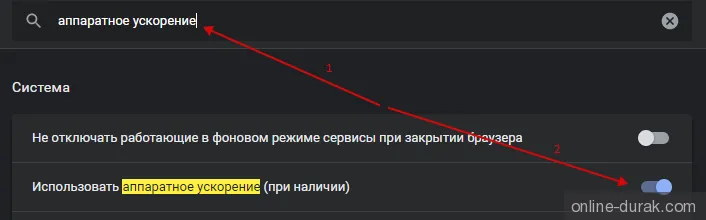

4. Poor connection — what to do?
- If you’re using a wired connection, unplug the internet cable from your computer’s network port for 10 seconds and plug it back in;
- If using Wi-Fi, move your computer closer to the router/modem/access point, or switch to a wired connection;
- If possible, turn off your router’s power for a few minutes;
- Keep in mind that cheap, promotional, or ISP-provided routers are not designed for heavy loads — simultaneous torrenting, streaming, IPTV, and online gaming can overload them. To reduce strain, follow Section 3 or upgrade to a more powerful router;
- Check your internet speed using one of these services: Site 1, Site 2, Site 3. If your download speed is below 10 Mbps, consider upgrading your plan or switching providers.
-
Check your internet connection stability and the response time to online-durak.com:
- Press Win + R on your keyboard;
- In the “Run” window, type “cmd /K ping -n 30 online-durak.com” (without quotes) and press Enter or click OK.
After the test, review the statistics:
- The number of sent and received packets should be identical;
- Packet loss should be 0%. The higher the loss percentage, the slower and less stable your connection.
Pay attention to the average latency. Approximate values for different regions (wired connections; mobile may vary):
- Europe - up to 30 ms;
- European Russia, Ukraine, Belarus - up to 60 ms;
- Ural, Siberia, Central Asia - up to 110 ms;
- Far East - up to 160 ms.
If your ping is consistently higher than these values, your network may be congested — either on your side, your ISP’s side, or further along the route.
If the values fluctuate heavily or you see packet loss, your internet connection may be unstable.
If you see 100% packet loss but the site still works, your firewall, router, or ISP likely blocks the ICMP protocol used for this test, meaning the results are invalid.
In-Game Currency - FUN
1. What to do if you run out of FUN?
There are several ways to replenish your FUN balance:
- Automatic credit upon registration.
- If your balance drops below 1,000 FUN, an email with instructions will be sent to you (available once per day). The amount depends on your current level.
- Clicking the corresponding banner sends an email with instructions to replenish your account. The link from the new email overrides the previous one and remains valid for hours. The replenishment amount depends on your current level. The frequency of this method is shown on the banner.
- Upon reaching the next level, you’ll receive an email with instructions. The amount depends on your achieved level.
Miscellaneous
1. How to take a screenshot?
- Press the Print Screen key (sometimes labeled PrntScrn, PrtScn, PrtScr, or PrtSc) — a snapshot of the entire screen will be copied to the clipboard;
- On laptops, use Fn + PrtScn;
- To capture only the active window, press Alt + PrtScn (or Fn + Alt + PrtScn on laptops);
- Open any image editor (e.g., Paint): Start → Programs → Accessories → Paint;
- Select Edit → Paste (in Windows XP/Vista) or click Paste in the toolbar (Windows 7 and newer);
- Save the screenshot as JPG or PNG: File → Save As, or click the Save icon.
- In Windows 8 and 10, press Win + PrtScn to quickly take a full-screen screenshot — it will be automatically saved in the “Screenshots” folder in your Pictures library.